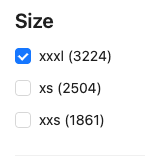Be aware that due to our event-driven architecture, the changes to Products made with the Import API or the Products API could take up to 15 minutes to be reflected in the Product Projection Search API.
Prerequisites
Before proceeding to the following examples, make sure you have:
Activate Product Projection Search endpoint
Set relevant Attributes as searchable
When migrating to commercetools from your current system, you might tend to replicate your existing product data model. However, this often needs to be revised since it impacts your storefront performance, including product discovery. Be mindful that commercetools is the core commerce system in your composable landscape. Your product data model in commercetools should reflect what is necessary for your customers to find and purchase your products, with enough information to send downstream to process and fulfill orders.
We recommend carefully evaluating which Attributes you want to set as searchable. When making your decisions, be aware that:
- Fields that are indexed are quicker to search but may consume more storage resources.
- Making some Attributes as searchable and making others available only for retrieval can impact search capabilities and performance.
The
name , description , slug , and searchKeywords of a Product and the related Product Variants' sku fields are searchable by default. To make custom Attributes searchable, you must set them as searchable.Full-text search
When you use full-text search, the Product Projection Search endpoint:
- Tokenizes the text fields into separate words or tokens.
- Normalizes the tokens by converting them to lowercase and possibly removing special characters.
- Matches the tokens against the indexed tokens in the product database.
- Ranks the results based on certain scoring algorithms that evaluate how the product data matches the query.
/search?text.en=Shirts will return all Products that contain the word Shirts in the English localized text.Filter by category
The following diagram depicts an example of the relationship between Products and Categories.

Given this Products and Categories relationship, the following filters are available:
-
Filter Products belonging to Categories within the Tops Category tree.
For example, the queryfilter.query=categories.id:subtree("{tops-category-id}")will return both the wool-knit-sweater and the graphic-t-shirt Products. -
Filter Products belonging to the T-Shirts Category.
For example, the queryfilter.query=categories.id:"{t-shirt-category-id}")will return only the graphic-t-shirt Product.
This query looks for Products belonging to a particular Category. If the T-Shirts Category had child Categories, such as Crew Neck and V-Neck, the Products belonging to those child Categories would not be returned. -
Filter Products belonging both to T-Shirts and Sale Categories.
For example, the queryfilter.query=categories.id:"{t-shirt-category-id}"&filter.query=categories.id:"{sale-category-id}"will return only the graphic-t-shirt Product.
Note that thefilter.queryis passed twice in this example. Passing multiplefilterparameters combines the filters as anANDoperator. -
Filter Products belonging either to the Sweaters or Sale Categories.
For example, the queryfilter.query=categories.id:"{sweater-category-id}","{sale-category-id}"will return both the wool-knit-sweater and the graphic-t-shirt Products.
Note that both Category IDs are passed to a singlefilter.queryparameter. Passing multiple values to a singlefilterparameter works as anORoperator.
Filter by price
Price range matching
Range queries let you filter Products based on price ranges. Such a filter is widely used in commerce websites allowing customers to find products within their budget.
filter.query=variants.scopedPrice.centAmount:range(0 to 10000) will return all Products with at least one Product Variant that has a price between 0 and 100 (10000 cents).Set an upper or lower limit
>) or the less than (<) operators to filter Products above or below a certain price.filter.query=variants.scopedPrice.centAmount:>1000 will return all Product Variants with a price higher than 10 (1000 cents). While the query
filter.query=variants.scopedPrice.centAmount:<2000 will return all Product Variants with a price lower than 20 (2000 cents).Faceted search
When planning the use of faceted search, you should keep in mind that it can be resource-intensive, especially for large product catalogs. Using many facets in a single request can affect the performance of your commerce website.
Term facets
For example, to display the number of products for each size and color in your product catalog, you can use the query
facet=variants.attributes.size&facet=variants.attributes.color that will return the following term facet result.....
"facets": {
"variants.attributes.size.key": {
...
"total": 25239,
"other": 0,
"terms": [
{
"term": "xxxl",
"count": 3224
},
{
"term": "xs",
"count": 2504
},
{
"term": "xxs",
"count": 1861
}
]
},
"variants.attributes.color.key": {
...
"terms": [
{
"term": "blue",
"count": 5624
},
{
"term": "black",
"count": 3183
},
{
"term": "grey",
"count": 3004
}
]
}
}
On your storefront, you would render the facet similar to the following image.
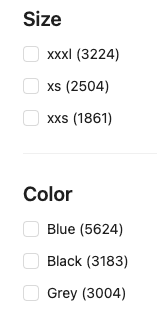
Range facets
variants.price.centAmount:range(0 to 5000),(5000 to 15000),(15000 to *). On your storefront, you would render the facet similar to the following image.
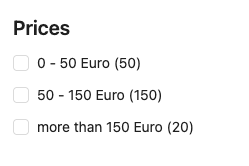
Filtered facets
variants.attributes.size:"xxxl" will return only Product Variants that have the size Attribute set to xxxl.On your storefront, you would render the facet similar to the following image.