Discount Code generation and import/export
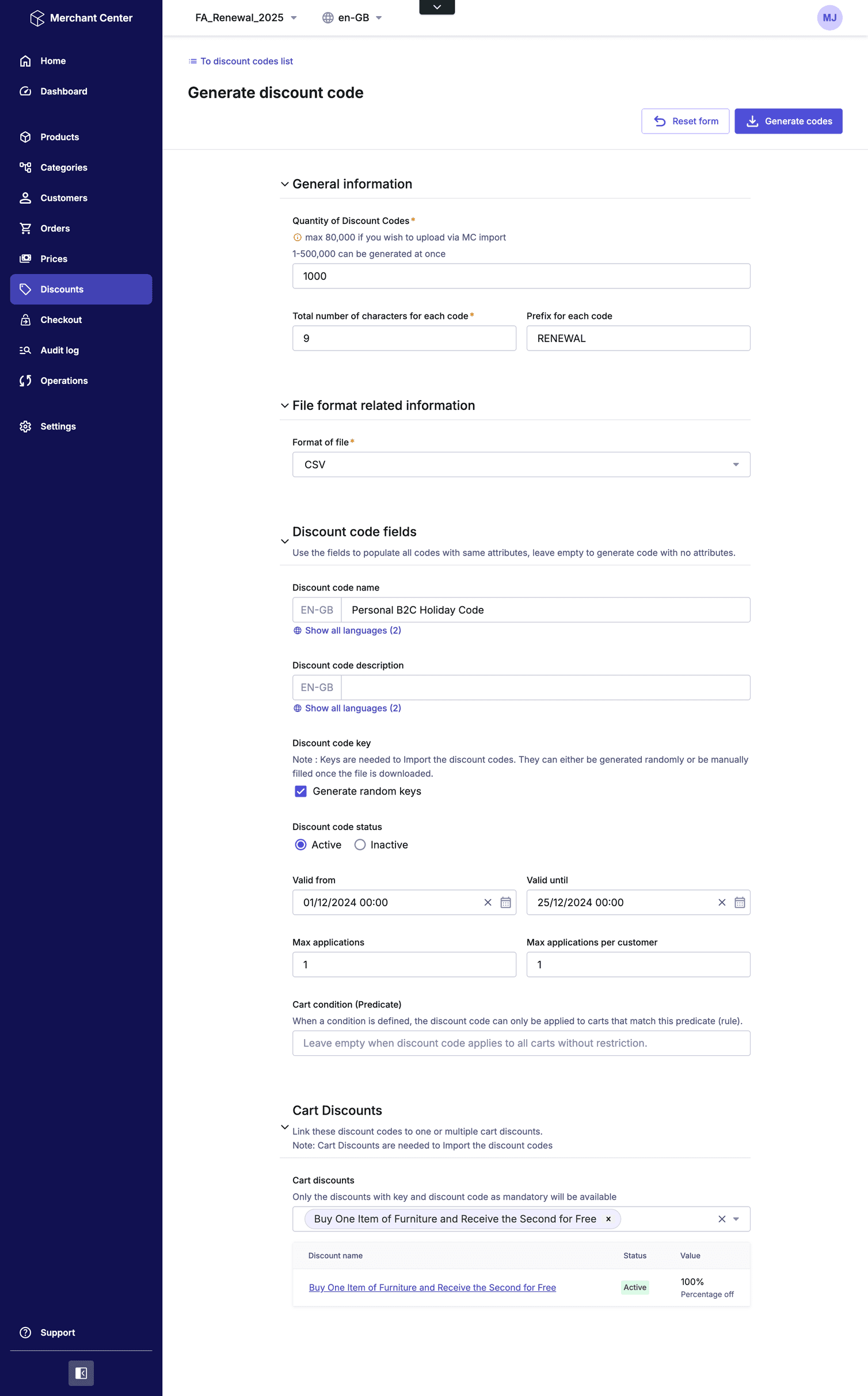
JSON or CSV file (currently the only supported import format is CSV), make adjustments if necessary, and import it into your project by navigating to Discounts, then Discount code list. In the Actions menu, select Import discount codes.
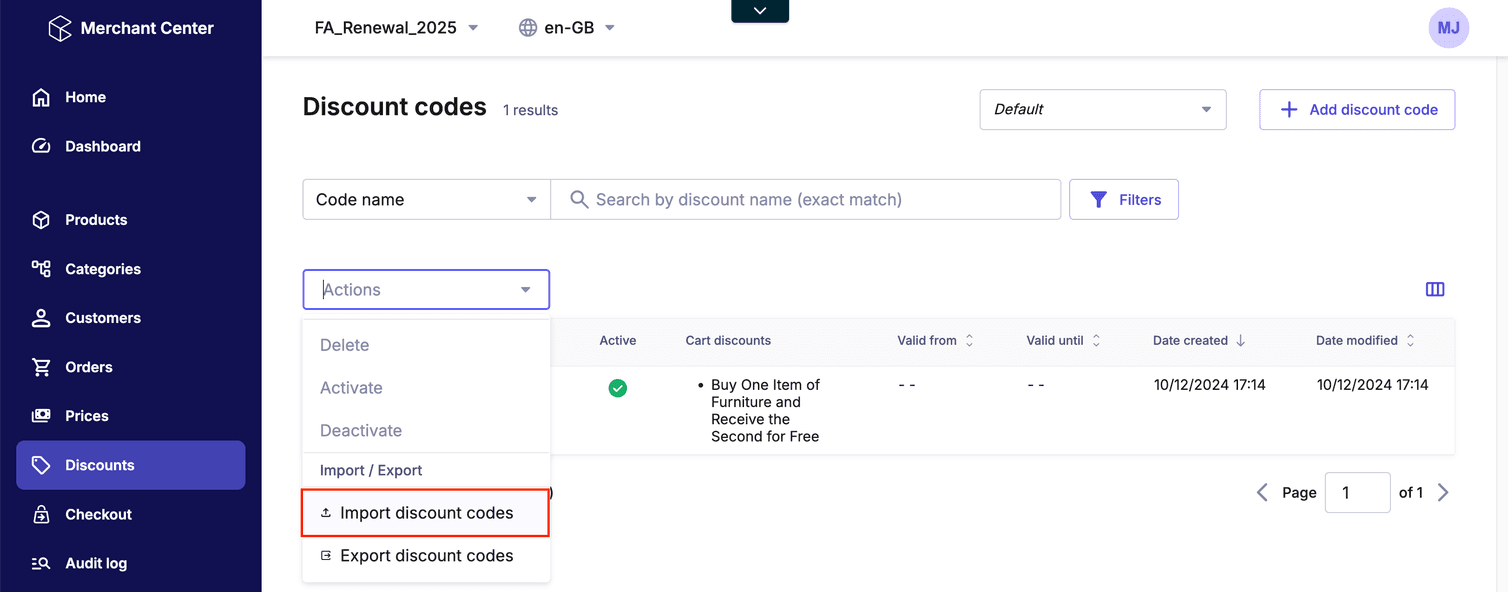
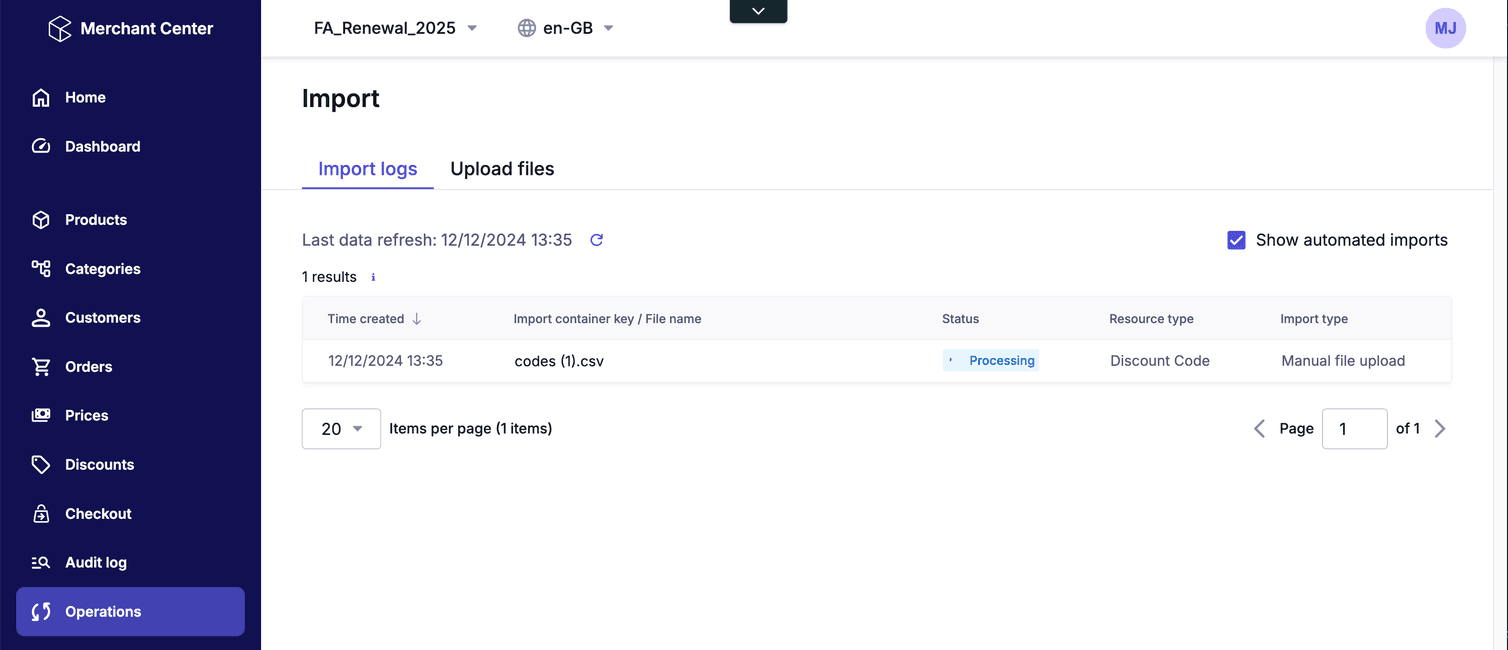
Once successfully completed, you can go back to the Discount code list to see all your newly imported codes.
Absolute Cart Discount distribution modes
value in your CartDiscountDraft, which defines the effect the Cart Discount will have on the specified target:- Absolute discount value
- Relative discount value
- Fixed item price value
- Gift Line Item
applicationMode field in the CartDiscountValueAbsoluteDraft.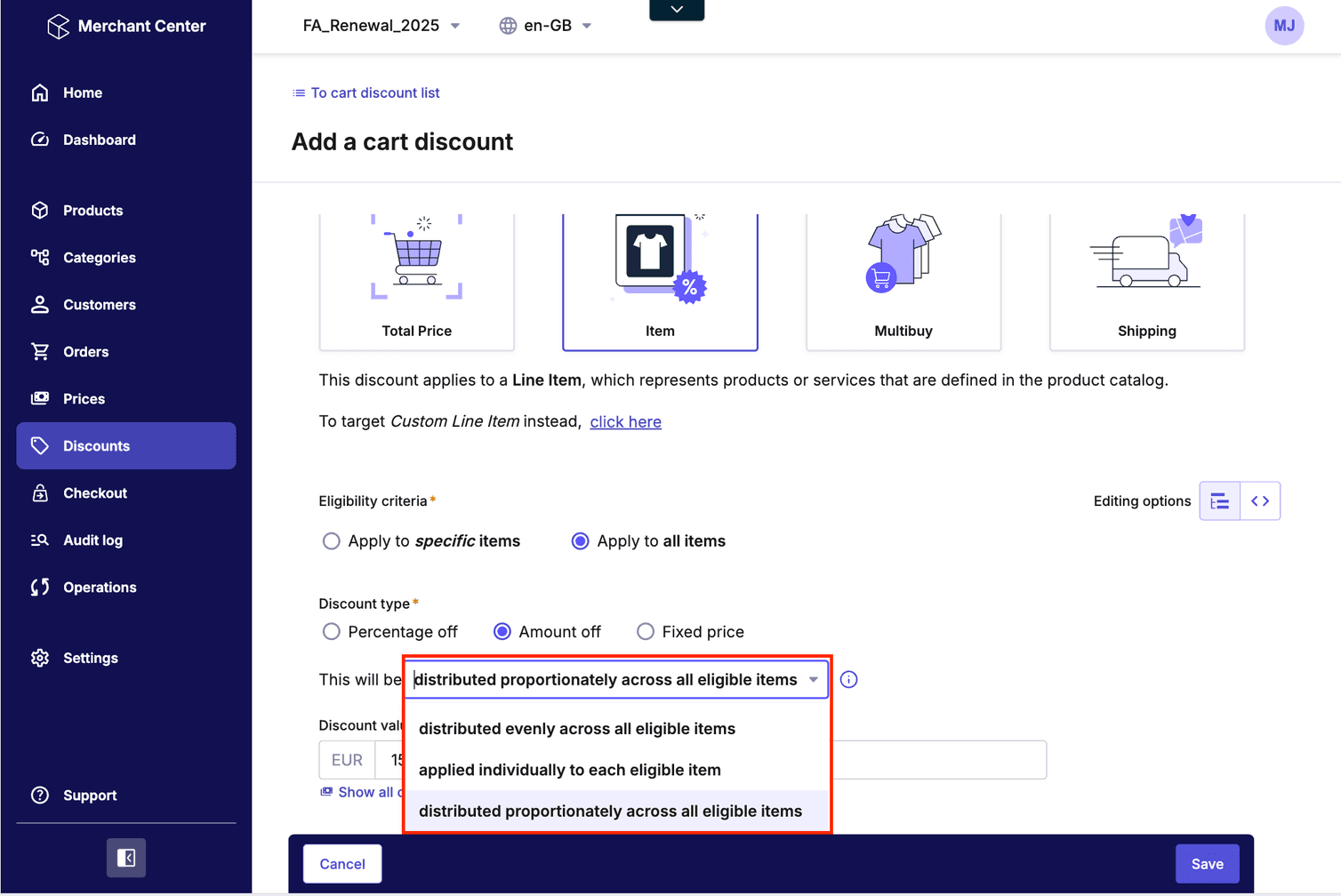
How do these different modes work? Let’s assume that we have a cart that looks as follows:
| Name | Qty | Unit Price | Final Price |
|---|---|---|---|
| Line Item A | 1 | $ 16.00 | $ 16.00 |
| Line Item B | 2 | $ 20.00 | $ 40.00 |
| Cart total: | $ 56.00 |
applicationMode field, this discount can be applied in one of three ways:ProportionateDistribution(default value) - The discount for each Line Item is calculated by dividing its price by the total Cart price, then multiplying the result (rounded) by the discount amount. For example, for Line Item A: (16/56) * 15 = 4.28, so:
| Name | Qty | Unit Price | Discounted amount (per unit) | Final Price |
|---|---|---|---|---|
| Line Item A | 1 | $ 16.00 | $ 4.28 | $ 11.72 |
| Line Item B | 2 | $ 20.00 | $ 5.36 | $ 29.28 |
| Cart total: | 3 | $ 15.00 | $ 41.00 |
EvenDistribution- the discount is divided by the number of Line Items (in this case, 15 divided by 3), and the rounded result is subtracted from each Line Item:
| Name | Qty | Unit Price | Discounted amount (per unit) | Final Price |
|---|---|---|---|---|
| Line Item A | 1 | $ 16.00 | $ 5.00 | $ 11.00 |
| Line Item B | 2 | $ 20.00 | $ 5.00 | $ 30.00 |
| Cart total: | 3 | $ 15.00 | $ 41.00 |
IndividualApplication- the discount is subtracted from each eligible Line Item, with any negative values rounded up to zero:
| Name | Qty | Unit Price | Discounted amount (per unit) | Final Price |
|---|---|---|---|---|
| Line Item A | 1 | $ 16.00 | $ 15.00 | $ 1.00 |
| Line Item B | 2 | $ 20.00 | $ 15.00 | $ 10.00 |
| Cart total: | 3 | $ 45.00 | $ 11.00 |
As you can see, these different application/distribution modes offer you a lot of flexibility in how you may want to apply total Cart Discounts.
Buy and Get Cart Discounts
Let’s create the following discount: Buy 3 bar accessories and save 30% on the cheapest item.
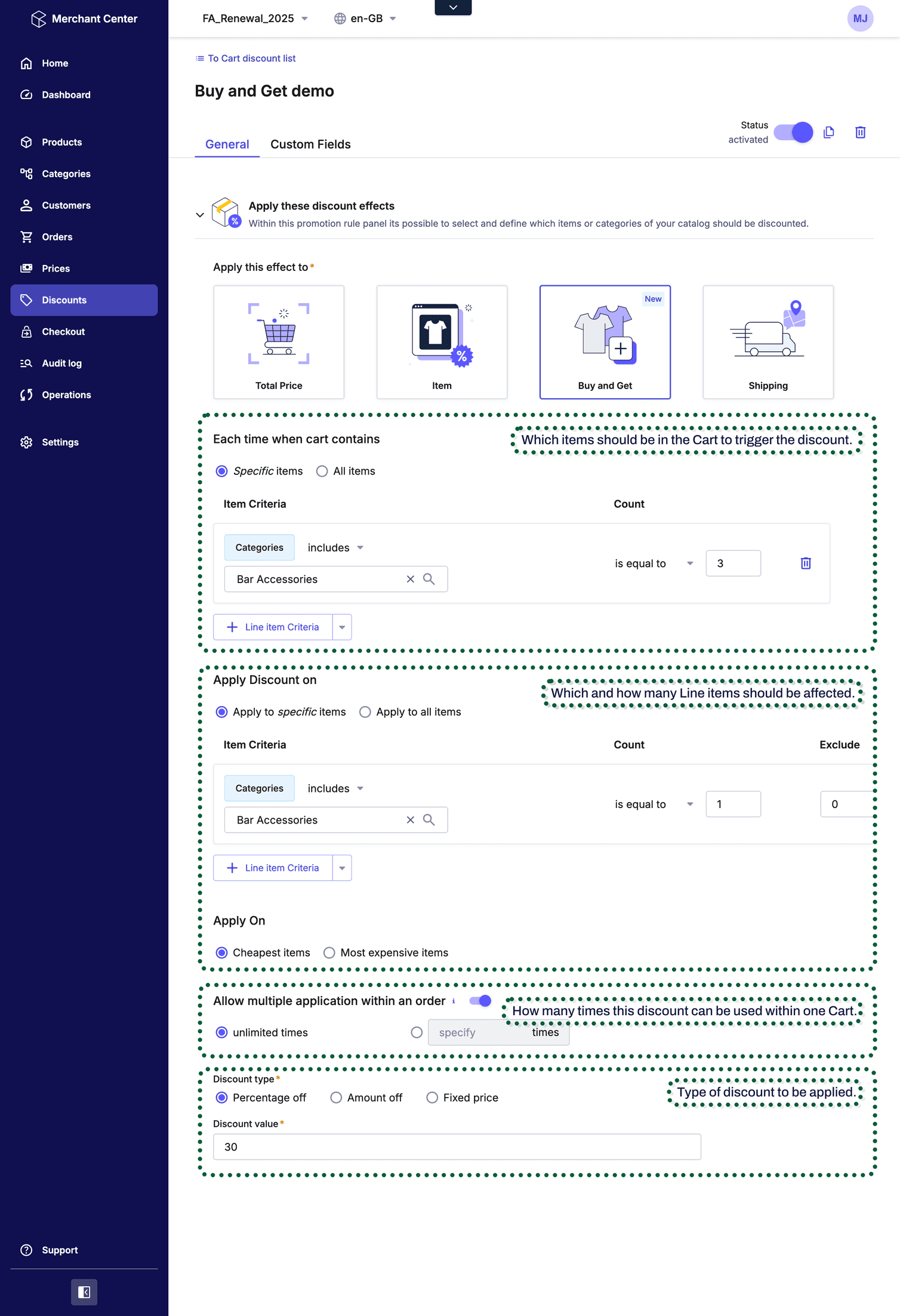
As you can see:
- In the Each time when cart contains section we select which items should be in the Cart to trigger the discount.
- In Apply Discount on we specify which and how many Line items should be affected.
- Out of those Line items, specify if the cheapest or most expensive ones should be discounted.
- Finally, we decide how many times this discount can be used within one Cart and the type of discount to be applied.
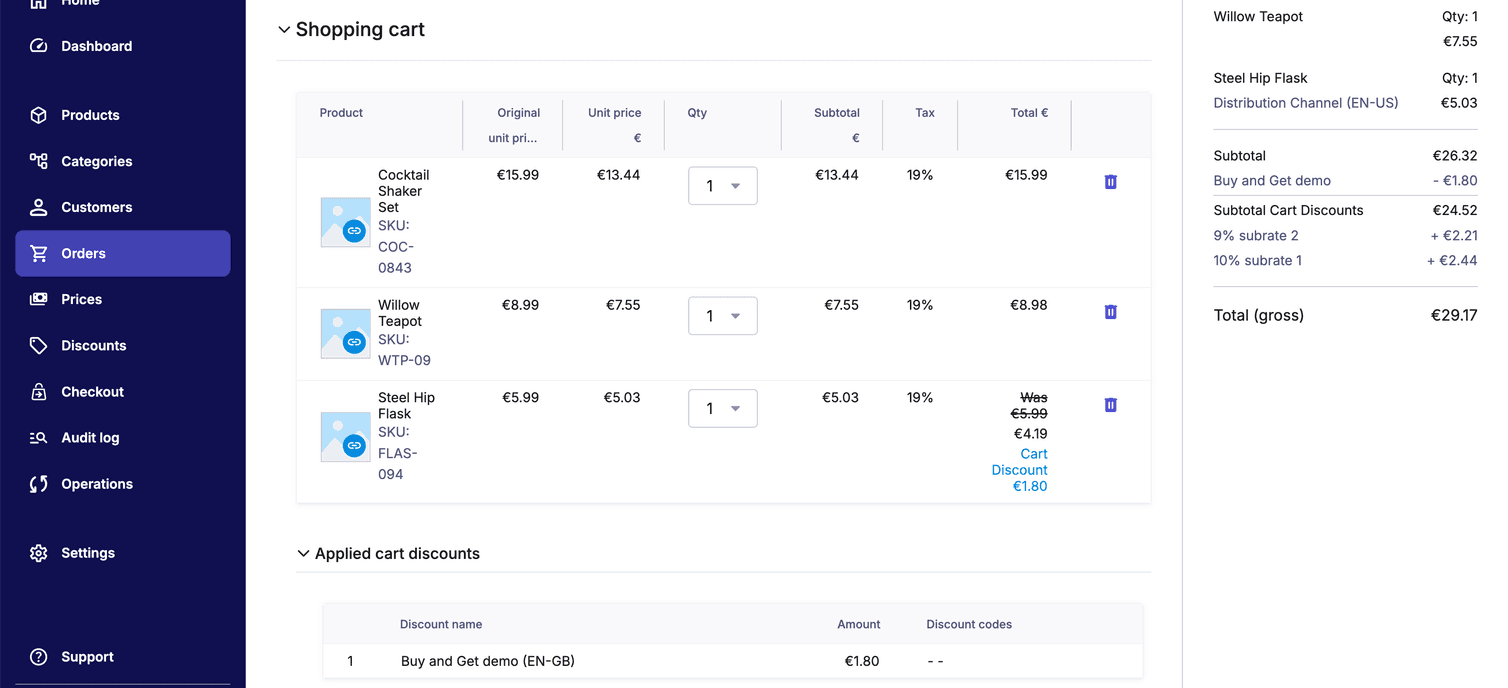
You can try modifying this example and make it so that when a customer buys three bar accessories, the cheapest one will always cost 1 EUR. This was not previously possible using Multibuy, but now you can make it work.
Use these newly released features to create exciting and engaging discounts for your customers!