Learn how to use Product Selections to model different assortments sold in specific world regions.
Learning goal
This tutorial teaches you how to model product assortments in Composable Commerce. Based on a global product catalog, we will set up region-specific assortments and demonstrate that these products are only available in the store specific to the region. You will learn how to make parts of your product catalog available on your storefront for different market segments. This tutorial also shows you how to exclude specific products from your catalog in case you need to remove them due to, for example, a recall or defect.
Prerequisites
To follow this tutorial, we assume that you:
- Have access to the Merchant Center with Administrator permissions.
- Know how to manage the Project settings with the Merchant Center.
- Know how to use a REST API Client, for example Postman or Bruno, with the Composable Commerce Postman collection.
Preparation
Add Product Selections
furniture Category or its subcategories.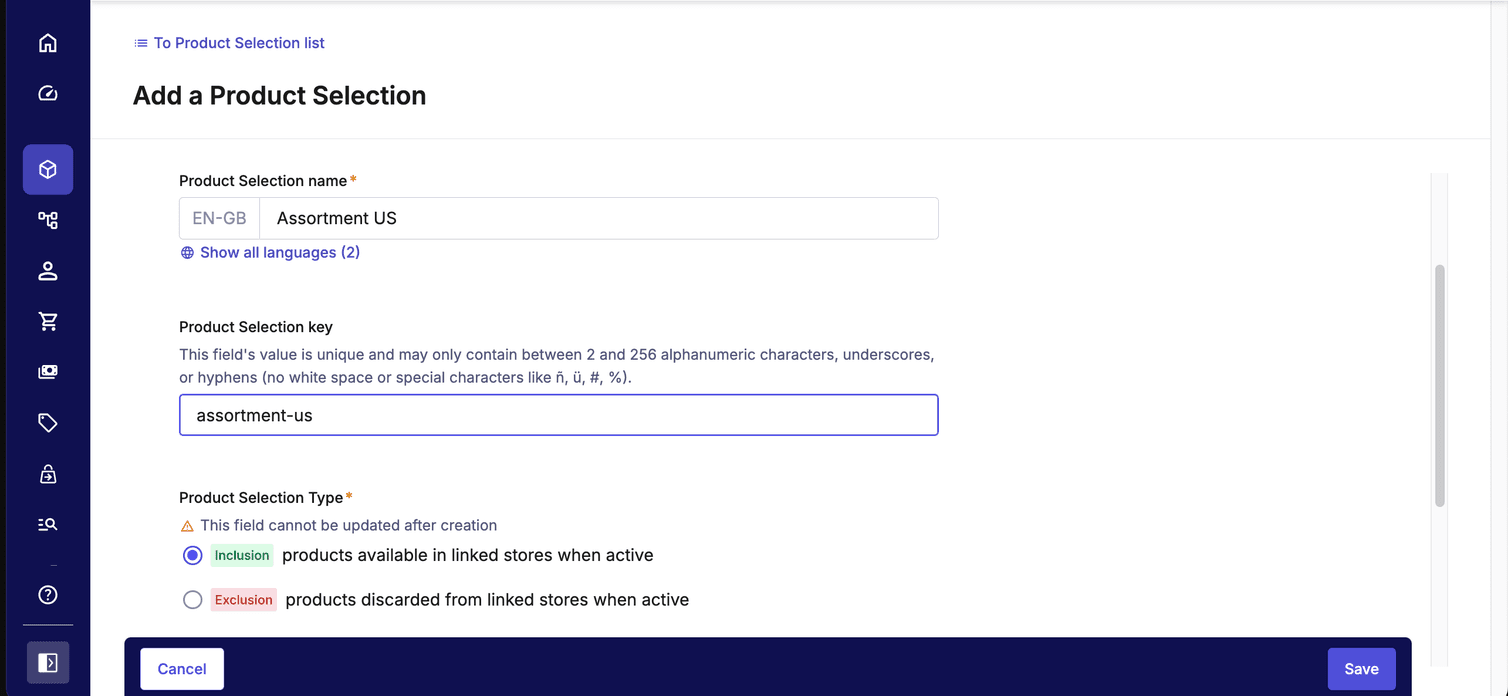
We now have created the Product Selection, but it does not yet have any Products assigned.
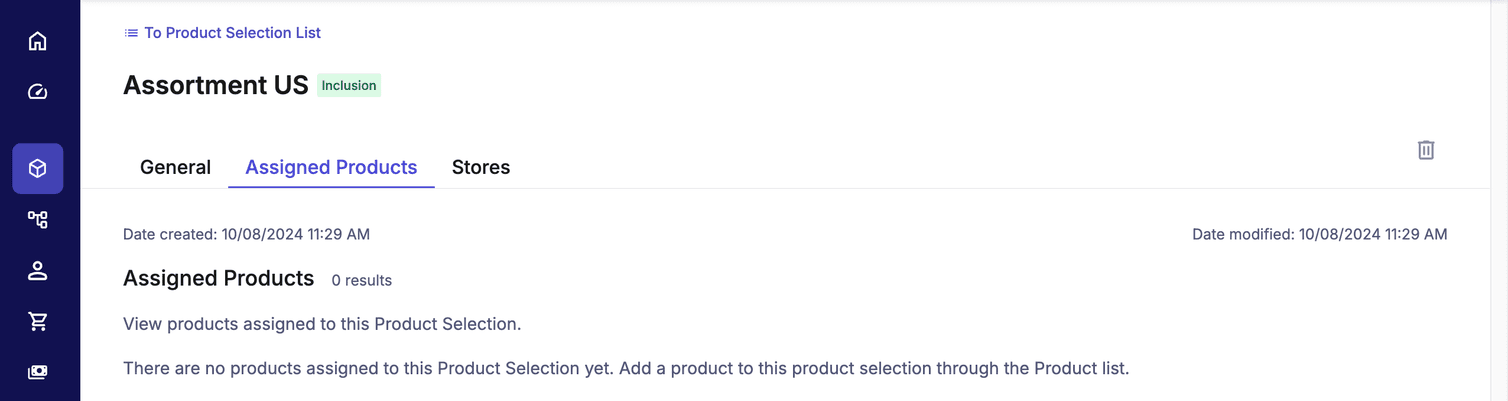
Add Products to Product Selections
Assortment US
furniture or any of its subcategories.
Set the filter in the Products list as shown in the following image, and you'll see that 75 Products match our filter.
If you then select the checkbox in the column header of the Product list, you'll notice that only 20 Products are selected by default.
To select all 75 Products simultaneously, change the Items per page selector at the bottom of the Product list to 100.100 Products for a bulk action.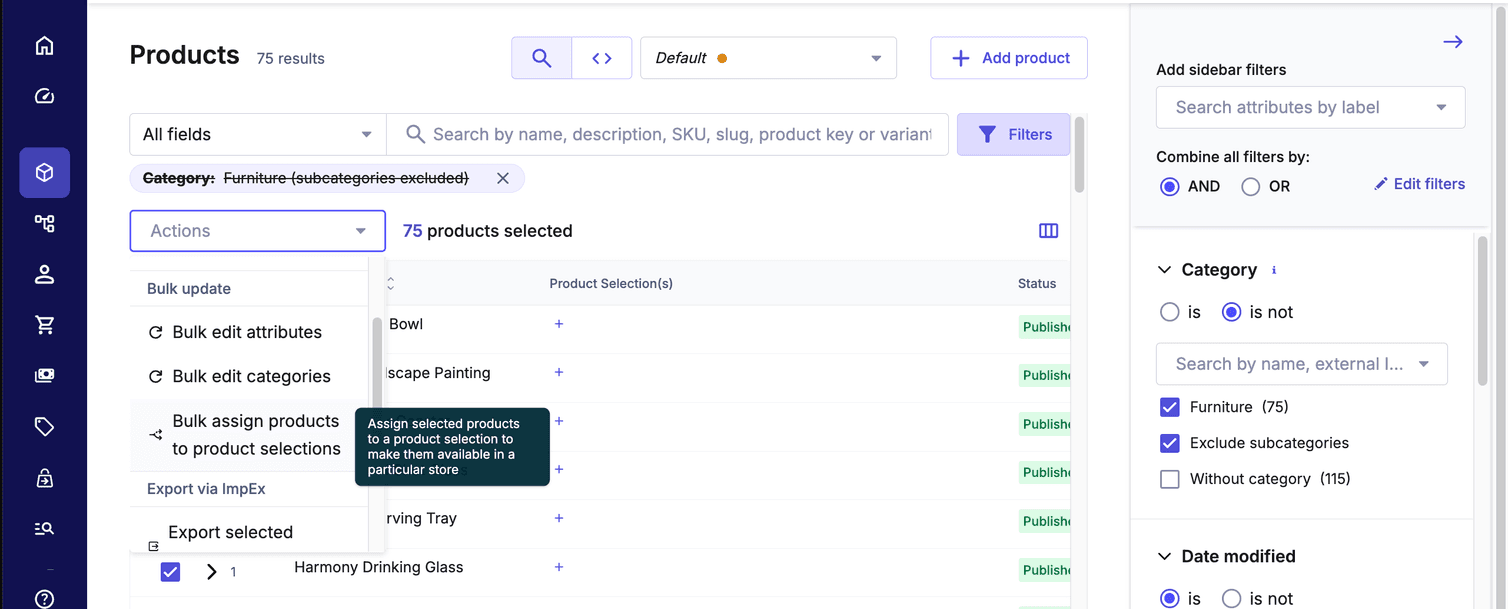
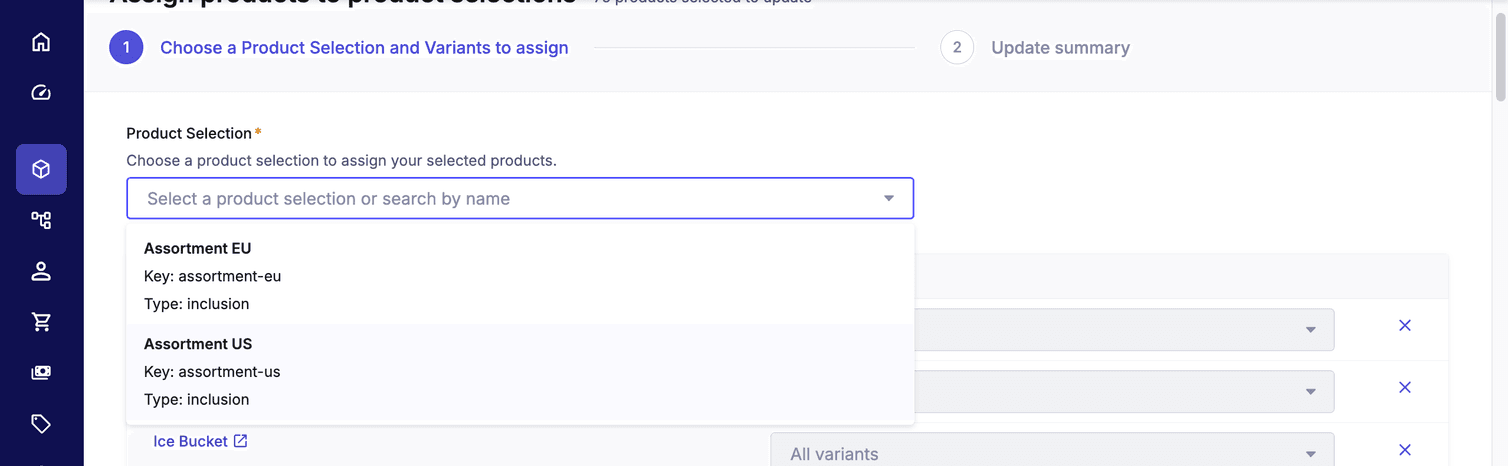
Assortment EU
| Variant ID | SKU | Color label | Assortment |
|---|---|---|---|
| 1 | NTSS-01 | Steel Gray | UK |
| 2 | NTSS-02 | Royal Blue | UK |
| 3 | NTSS-03 | Terracotta | EU & UK |
| 4 | NTSS-04 | Peacock Blue | EU |
| 5 | NTSS-05 | Feather Gray | EU |
| 6 | NTSS-06 | Stage Green | EU and UK |
| 7 | NTSS-07 | Charcoal | EU and UK |
NTSS-01 and NTSS-01 from the list of variants for this Product as exceptions: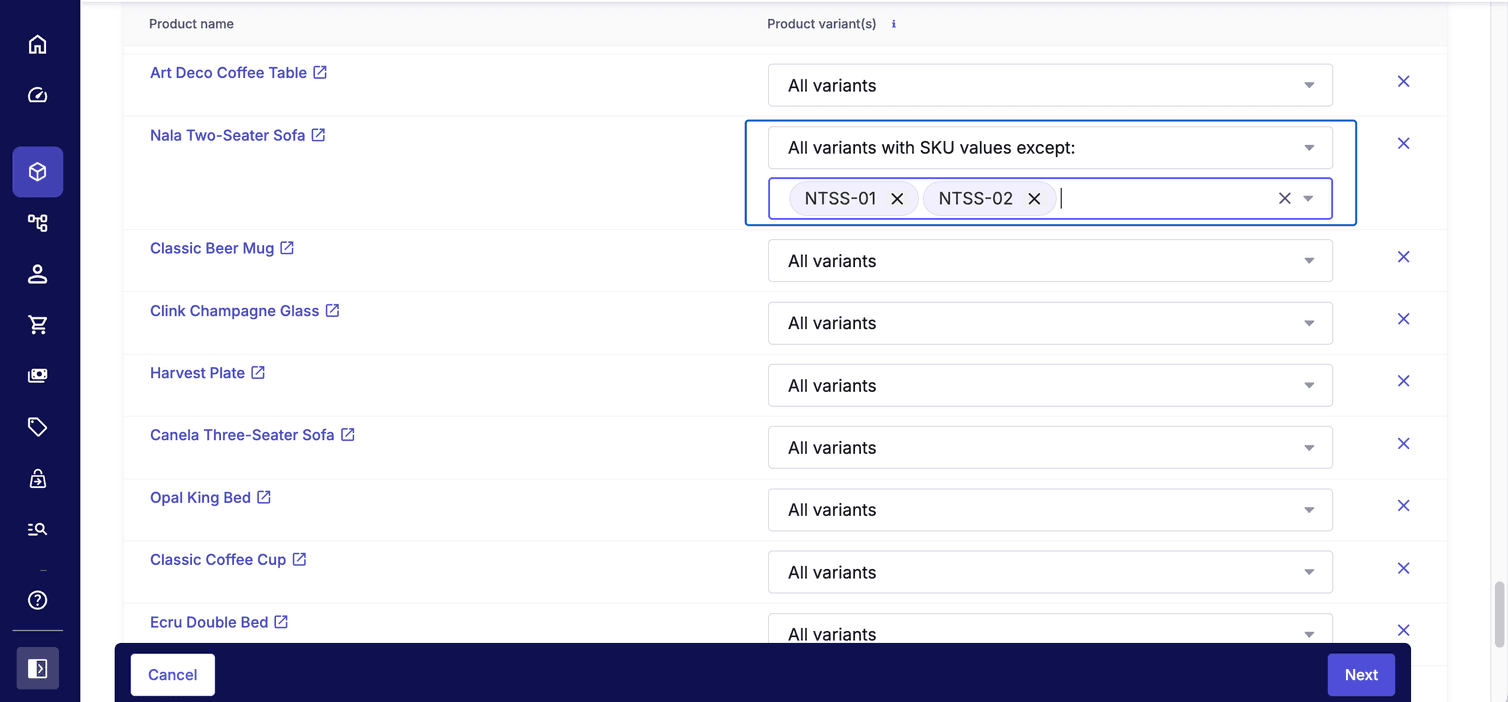
sku values as immutable identifiers. Finalize SKUs before assignment to avoid background reconciliation.Assortment UK
NTSS-04 and NTSS-05 from the list of variants for Nala Two-Seater Sofa as exceptions.We have now prepared the assortments for the different countries, but we need to make sure that they are only available in those countries. To do this, we will use Stores.
Add Stores
B2C Retail Store that we can use as the default Store offering the entire product catalog.
We now add the region-specific EU Store, Germany Store, BeNeLux Store, UK Store, and US Store with the Merchant Center as described in the documentation.Use following settings when creating the Stores:
| Store key | Store name | Country | Product Selection |
|---|---|---|---|
eu-store | EU Store | European Union (EU) | Assortment EU |
germany-store | Germany Store | Germany | Assortment EU |
benelux-store | BeNeLux Store | Belgium, Netherlands, Luxembourg | Assortment EU |
uk-store | UK Store | United Kingdom (UK) | Assortment UK |
us-store | US Store | United States (US) | Assortment US |
Activate the Product Selection before you click Create store.
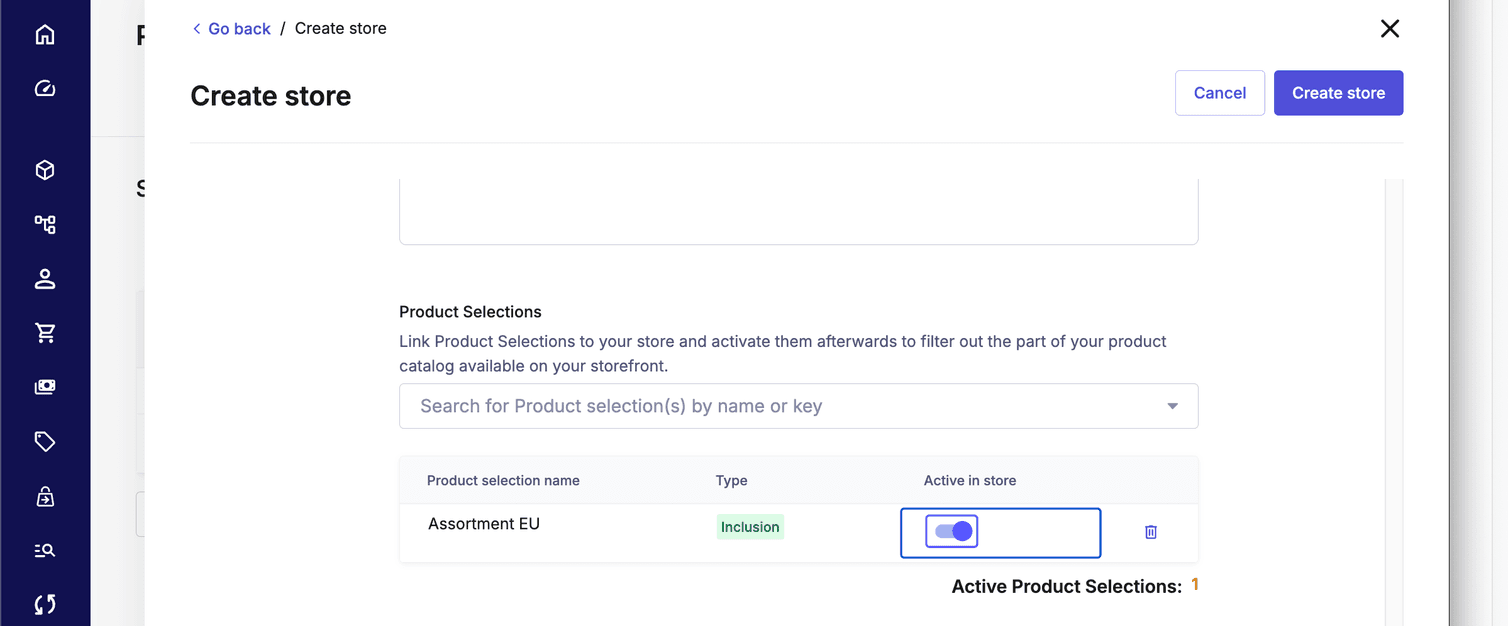
Now that we have assigned our assortments to the different Stores, we can check if the Products are only available in the assigned Store.
Check availability in Store
Let's simulate that we offer the region-specific assortments on their own storefronts, hosted in the region where we sell our Products. In addition, we provide another storefront for the rest of the world, that offers the entire product catalog. Since each storefront runs independently, we let them connect to our Composable Commerce Project through their individual API Clients. This results in the creation of four API Clients, each of them scoped to their Store.
Create Store-scoped API Clients
Retrieve Products in global Store
B2C Retail Store API Client in Postman or Bruno and obtain an access token.In-store folder of the Postman collection: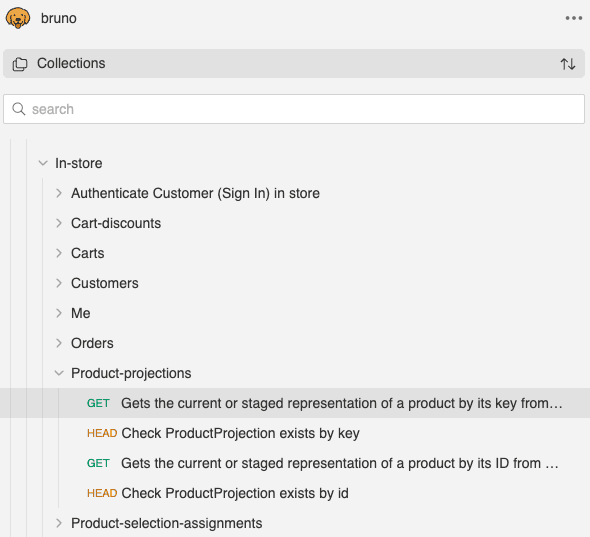
nala-two-seater-sofa.b2c-retail-store, this API request returns all of the variants for this Product:GET /{projectKey}/in-store/key=b2c-retail-store/product-projections/key=nala-two-seater-sofa{
"masterVariant": {
"id": 1,
"sku": "NTSS-01"
},
"variants": [
{
"id": 2,
"sku": "NTSS-02"
},
{
"id": 3,
"sku": "NTSS-03"
},
{
"id": 4,
"sku": "NTTS-04"
},
{
"id": 5,
"sku": "NTSS-05"
},
{
"id": 6,
"sku": "NTSS-06"
},
{
"id": 7,
"sku": "NTSS-07"
}
],
"key": "nala-two-seater-sofa"
}
We have shortened the JSON examples for the API responses to focus on the fields that are essential for the course of this tutorial.
Retrieve Products in Germany Store
The same request, but for the Germany Store returns the Product with only the five SKUs we want to offer in the EU.
GET /{projectKey}/in-store/key=germany-store/product-projections/key=nala-two-seater-sofa{
"masterVariant": {
"id": 3,
"sku": "NTSS-03"
},
"variants": [
{
"id": 4,
"sku": "NTTS-04"
},
{
"id": 5,
"sku": "NTSS-05"
},
{
"id": 6,
"sku": "NTSS-06"
},
{
"id": 7,
"sku": "NTSS-07"
}
],
"key": "nala-two-seater-sofa"
}
Retrieve Products in UK Store
NTSS-04 and NTSS-05 that we want to hide from the UK market.GET /{projectKey}/in-store/key=uk-store/product-projections/key=nala-two-seater-sofa{
"masterVariant": {
"id": 1,
"sku": "NTSS-01"
},
"variants": [
{
"id": 2,
"sku": "NTSS-02"
},
{
"id": 3,
"sku": "NTSS-03"
},
{
"id": 6,
"sku": "NTSS-06"
},
{
"id": 7,
"sku": "NTSS-07"
}
],
"key": "nala-two-seater-sofa"
}
Retrieve Products in US Store
As expected, the same request but for the US Store does not return the Product.
GET /{projectKey}/in-store/key=us-store/product-projections/key=nala-two-seater-sofa{
"statusCode": 404,
"message": "The Resource with key 'nala-two-seater-sofa' was not found.",
"errors": [
{
"code": "ResourceNotFound",
"message": "The Resource with key 'nala-two-seater-sofa' was not found."
}
]
}
Exclude Products from Product Selections
{
"query": {
"and": [
{
"fullText": {
"field": "name",
"language": "en-US",
"value": "rug"
}
},
{
"exact": {
"field": "stores",
"value": "{{ ID of B2C Retail Store }}"
}
}
]
}
}
{
"total": 8,
"offset": 0,
"limit": 20,
"facets": [],
"results": [
// eight Product IDs.
]
}
Let's say that due to difficulties with one of our suppliers, we are not sure when we will be able to offer rugs again and need to temporarily remove these eight products from the catalog.
Create Product Selection
Exclusion for our Excluded Rugs.Rugs.
We add All variants to the Product Selection and save.Check availability in Stores
We now try the search request from before and see that it does not return any products this time.
{
"total": 0,
"offset": 0,
"limit": 20,
"facets": [],
"results": []
}
If we try the search request for the UK Store instead, we see that the Products can still be found.
{
"query": {
"and": [
{
"fullText": {
"field": "name",
"language": "en-US",
"value": "rug"
}
},
{
"exact": {
"field": "stores",
"value": "{{ ID of UK Store }}"
}
}
]
}
}
{
"total": 8,
"offset": 0,
"limit": 20,
"facets": [],
"results": [
// eight Product IDs.
]
}
Excluded Rugs Product Selection to all of our Stores.Summary
In this tutorial, you have learned how to use Product Selections and Stores to model assortments that you want to make available on your storefronts. You also have learned that you use Stores for your region-specific assortments, which you can access through their Store-specific API clients. You have learned how to include specific Product Variants in an assortment and how to temporarily exclude entire Products from the assortment . You know how to retrieve the Products in a Store using the Product Projection API and the Product Search API.