Learn how to create, edit, and search for Orders in your Project.
On the Orders page, you can create an Order, edit an Order, search for Orders, apply filters, and manage Order details within the supported retention period.
3 months are indexed and displayed in the Order list.Manage Orders
Create an Order
- In the Merchant Center main menu, go to Orders > Add Order.
- Select the Order details in the General Information section.
- Optional: For Store, select or enter the Store key of the Order.
- For Currency, select the currency of the Order.
- For Inventory tracking, choose whether you want the Order to be tracked in the Inventory.
- Click Next.
- Select a Customer from the list. For the selected Customer, you can edit or add their shipping address and billing address details.
- Click Next.
- Search for an item either by its SKU or Variant Key, and then click Add to add the item to the Cart.
- Optional: To add a custom item to the Cart, click Add custom line item.
- For Name, enter the name of the item.
- For Price, enter the price of the item.
- For Quantity, select the number of items to be added to the Cart.
- For Slug, enter the slug details of the item.
- For Tax Category, select a valid Tax Rate for the selected Customer's shipping address country.
- Click Save. The custom item is added to the Cart.
- Optional: For Add discount code, enter a Discount Code and then click Apply.
- Click Next.
- Select a shipping method for the Order.
- Click Next.
- Review the Order details, and then click Place Order. The Order is placed, and it is displayed on the Orders page.
Edit an Order
- In the Merchant Center main menu, go to Orders > Orders list.
- Select the required Order from the list of Orders.
- Update the Order details as necessary in the General, Custom Fields, Shipping & Delivery, Returns, and Payments sections. For more information about which Order details you can edit, see the Update an order section.
Import and export
Import Orders
Export Orders
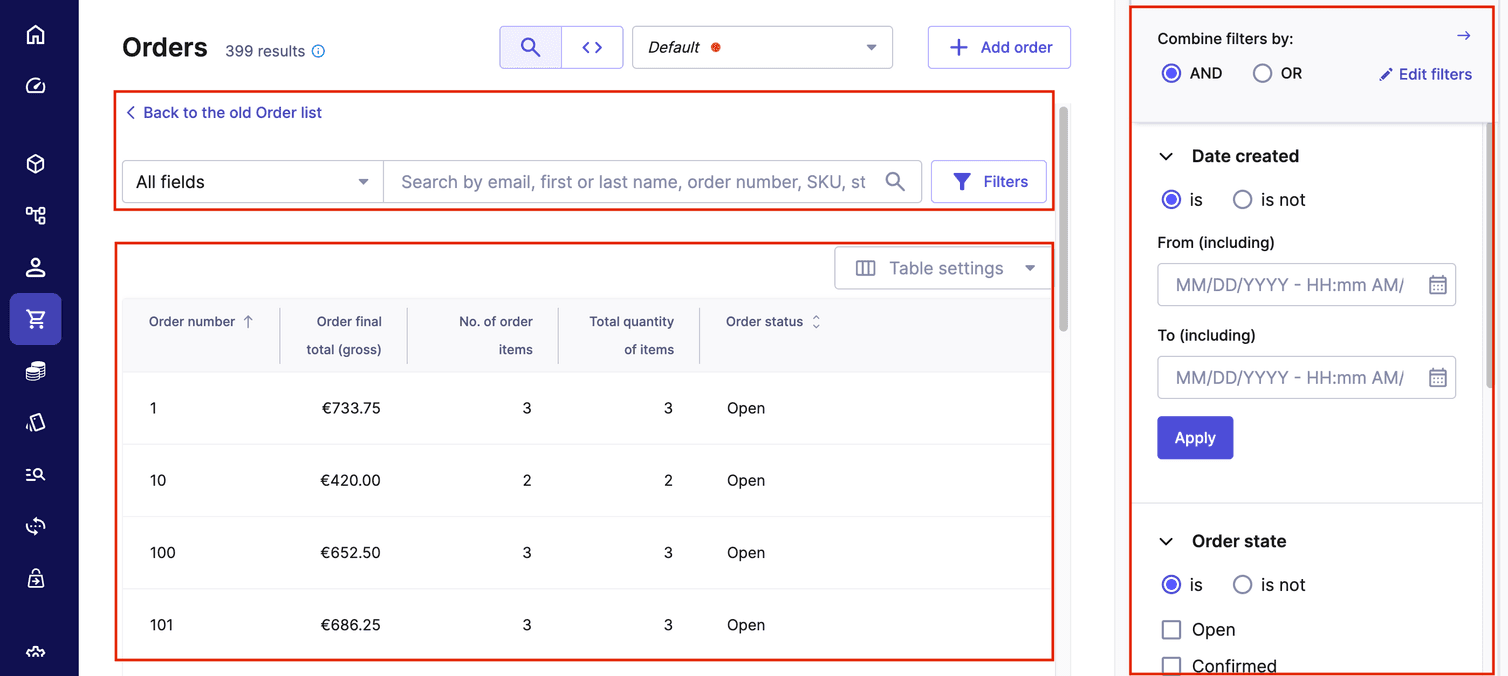
Search for Orders
You can perform either a basic (default) search or an advanced search for Orders. If you are a new user, we recommend that you use the basic search mode. To activate the advanced search mode, click the angle brackets icon (< >).
If you switch from basic to advanced Order search, then your search values remain. However, if you switch from advanced to basic search, then your search values are removed.
Before you can start using the Order search feature, the Orders in your Project must be indexed.
Basic Order search
Use the basic search to find Orders by either entering a keyword or filtering by common fields.
To search for Orders, do the following:
- In the Merchant Center main menu, go to Orders > Order list.
- In the search bar, enter a keyword or Order number.
- Optional: Click Filters to further refine the search results.
Filters
Use filters to refine your data by choosing specific criteria and adding custom fields. Here are a few key factors to keep in mind while working with filters:
-
Certain filters display only the options associated with one or more Orders in your Project. For example, if a Project contains five Stores but only three are associated with Orders, then the Store filter displays only those three Stores.
-
The sequence in which you apply filters impacts the final result. The system applies filters incrementally as you select them.
-
You can use Custom Fields of Orders and their corresponding Types as filters to refine your results. The following screenshot shows an example of the Order Set Number Custom Field used as a filter.
