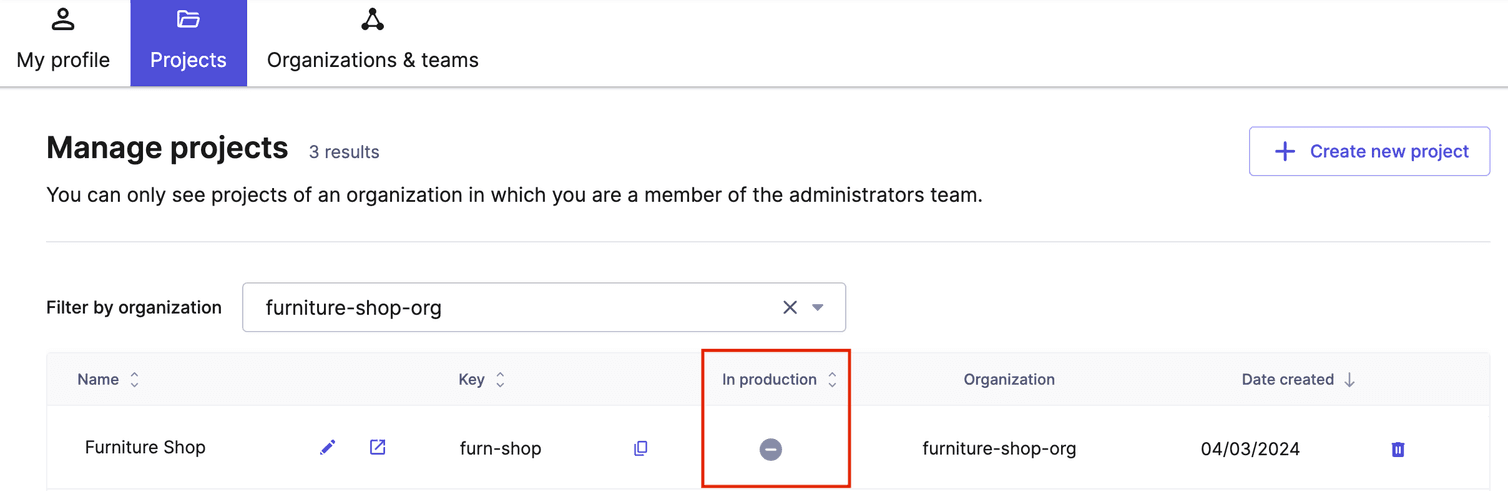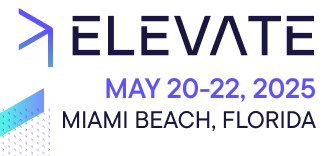Projects are sets of Product data and Store configuration settings.
A Project is a distinct set of Product data and Store configuration settings that belong to a single Organization. A single Project can provide the data for multiple selling Channels.
Users must belong to a Team with appropriate permissions to access a Project.
Create a Project
You can create Projects only in the Merchant Center. To create a Project, do the following:
-
Click the profile icon and select Manage projects.
-
Click Create new project.
-
Select an option based on your requirement:
- To use your own data in your Project, select Start from scratch.
- To include sample data in your Project, select Start with sample data.
- You can choose one of the following sample data sets: B2C: Lifestyle and Home and B2B: Heavy Machinery. The sample data provides you with a preconfigured Project, including product data and store configuration, to help you understand how everything fits together.
-
Enter the values for the following fields:
- Organization name: the Organization the Project belongs to
- Project name: the Project's display name
- Project key: the Project's key
By default, Merchant Center suggests a Project key, but you can replace it as needed. The key must be unique and between 2 and 36 characters long. It can only contain alphanumeric characters (a-Z, 0-9), underscores (_), and hyphens (-) and must not be one of the reserved words local, admin, or config.
-
Click Complete.
Configure Project settings
- Currencies: the currencies used on Product Prices, shipping rates, Tax Rates, and Discounts
- Languages: the languages used to label and describe information on Products, Categories, etc.
- Countries: the countries in which your products are available
- Shipping rate controls: the setting that determines if shipping rate is fixed or tiered
Switch between Projects
You can use the Projects menu to switch between Projects that you have access to.
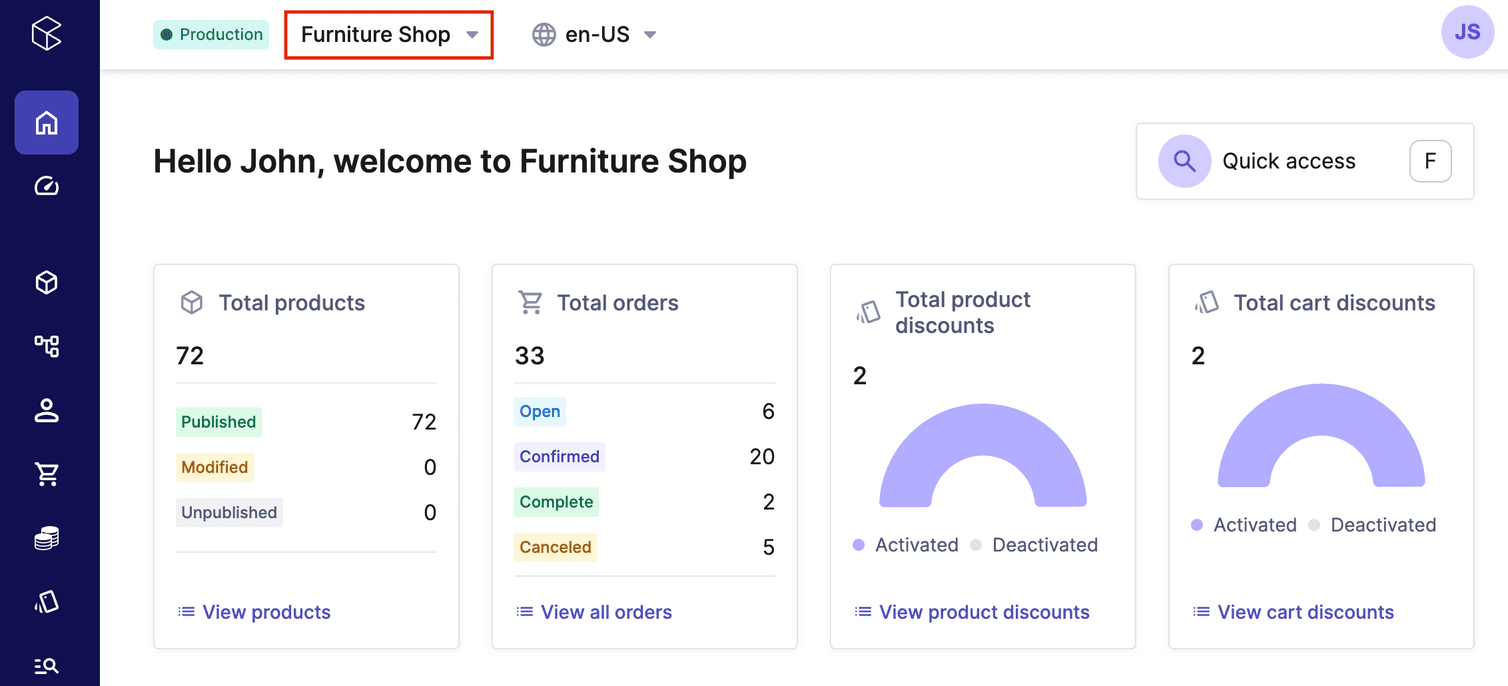
Switch between locales
You can use the Locales menu to switch between different data locales. The Merchant Center uses the selected locale to display project-specific data such as names, descriptions, and other localized attributes.
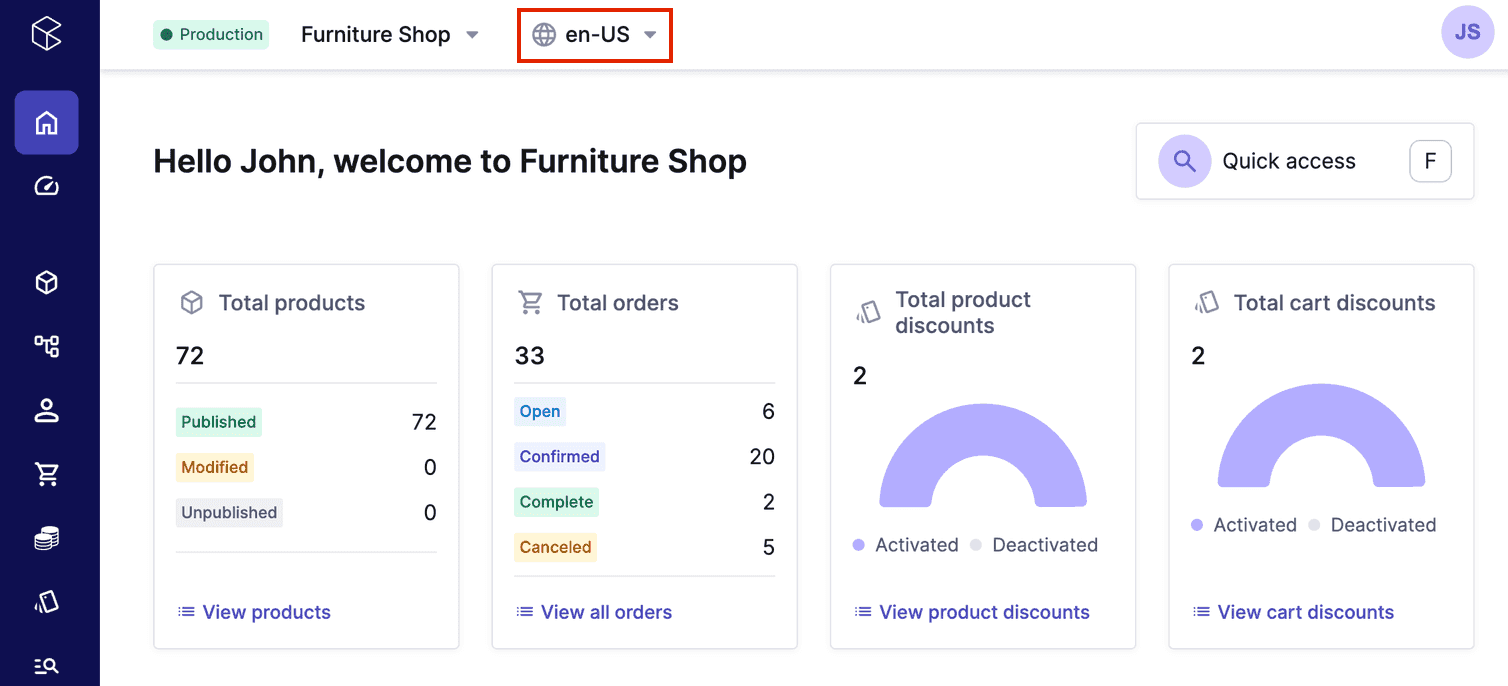
Manage Projects
Delete a Project
To delete a Project, do the following:
- Click the profile icon and select Manage projects.
- Click the Delete project icon in the Project row.
- Enter the respective Project key and click Delete project.
Activate a trial Project
Mark a Project as in production